Implement project portfolio management (PPM) cost-effectively in Jira
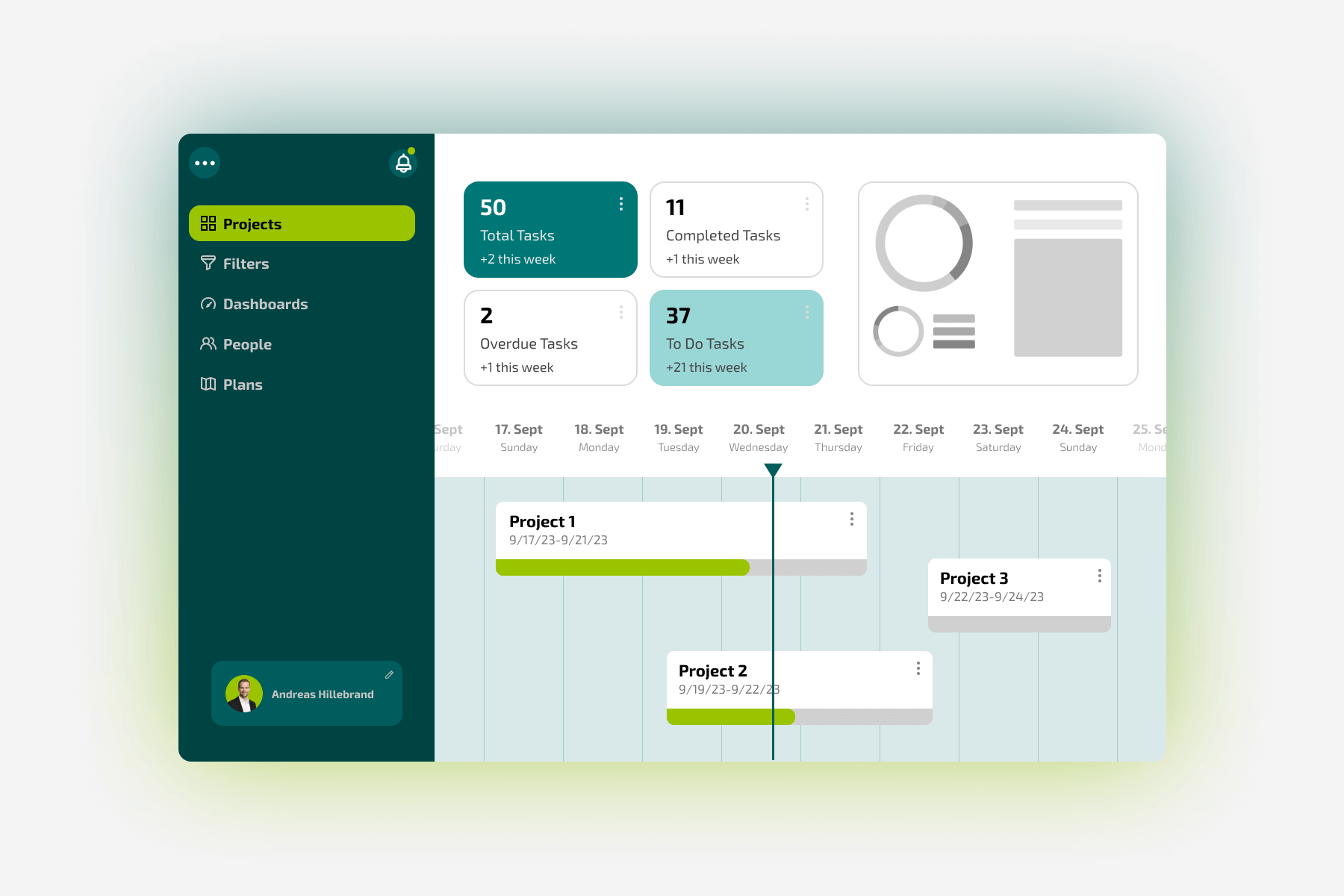
Project Portfolio Management (PPM) is a critical aspect of effectively managing multiple projects. It enables your organizations to align the project portfolio with your strategic goals, optimize resource utilization and improve decision-making processes. Jira software is a popular project management tool in this regard, and can also be used to implement PPM.
In this blog post, we will show you how you can use Jira software for PPM without having to purchase extra apps such as Jira Align. We will also show you the differences in the cloud version between the three payment options "Free", "Standard" and "Premium" in terms of PPM, as well as how you can "get the most out" of your chosen payment model in terms of PPM.
Before you get started and if you are using Jira as a cloud version, it is first important to know if you are using the "Free", "Standard" or "Premium" variant of Jira Cloud. You can check this at:
Administration -> Billing -> Billing Details
In the following table you can see the most important differences for your Jira payment variant with regard to PPM. Jira Enterprise, which is very similar to Premium in terms of functionality, has not been included for the sake of clarity. A complete overview with all features and differences between the various Jira Cloud payment variants can be found here.
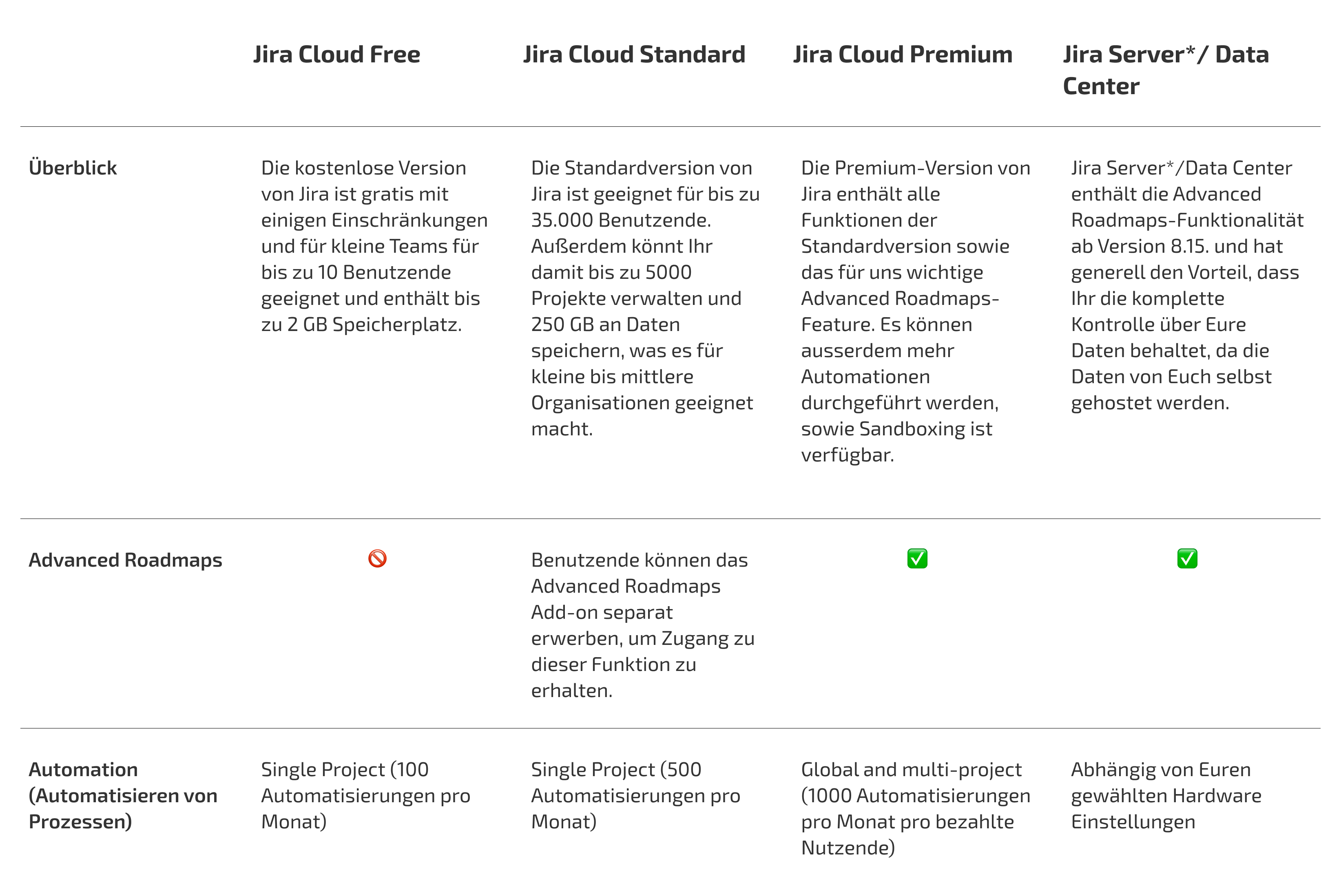
*Ifyou have not purchased the Advanced Roadmaps App for Jira Server before February 15, 2023, it will no longer be possible to purchase it due to the end of Atlassian support for server licenses. The sale of apps for servers ended on February 15, 2023, and on February 15, 2024, Atlassian and Marketplace Partners* will generally no longer provide technical support, security updates, or bug fixes for critical vulnerabilities to Jira Server customers.
If you are still using a Jira Server license, we have provided you with a overview page about the migration process to Jira Cloud, as well as alternatives such as Data Center Licensing and alternative software products.
1. implementation of PPM under Jira Cloud Premium
Under Jira Cloud Premium, the so-called "Plans" tab is available to you:
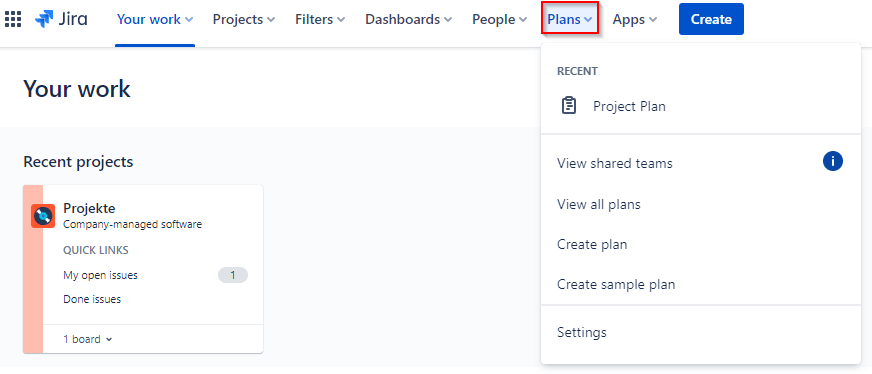
Here you can create a new plan under "Create plan" and name it for example: "Project Portfolio Management Plan". However, before we create the plan and it shows us all the projects clearly, we need to do some configuration first, because in these plans it is actually intended to show you tasks from different projects, teams or boards, etc.. However, we want Jira to show us the different projects in order to manage them. Unfortunately, this doesn't work "out of the box", but to achieve this, we first need to create a task type for our projects. We have named this "Project". In addition, we recommend to create an extra project as a vessel for the projects in Jira, in order to store all the tasks of type "Project" now under this project called "Project Portfolio Management", and so not to lose track of the projects:
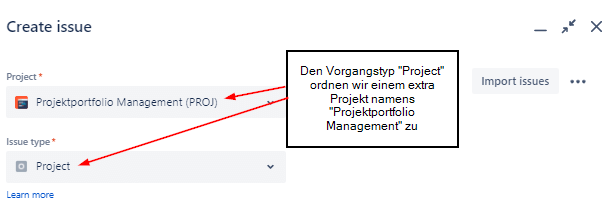
To the task type "Project" we then add all the fields needed to track the field, here are a few example fields we implemented:
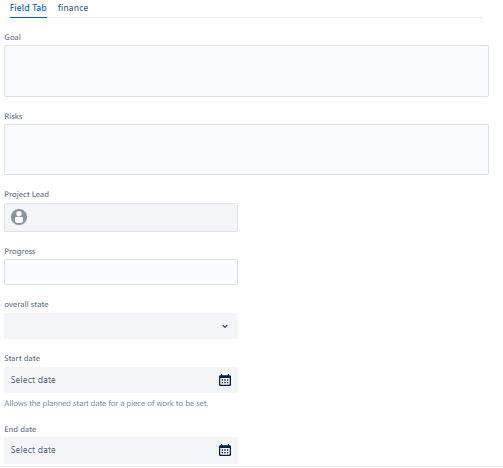
We also recommend that you categorize the fields by tabs, such as "Finance" here. Other suitable tab categories would be for example "Risk Management", "Schedule", etc.
After you have created your projects, you can now create the plan. To do this, simply select the "Project" task type as the source and then select the Jira project that you created as the vessel project:
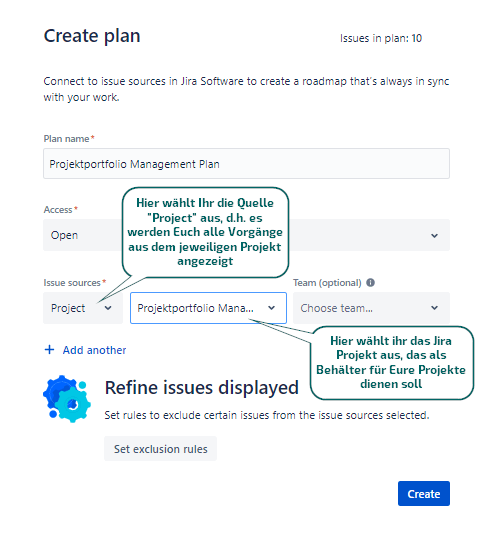
After that you have your finished project portfolio management plan in which all your projects are displayed. In addition, you can create dependencies between the individual projects via drag & drop and thus manage your project portfolio.
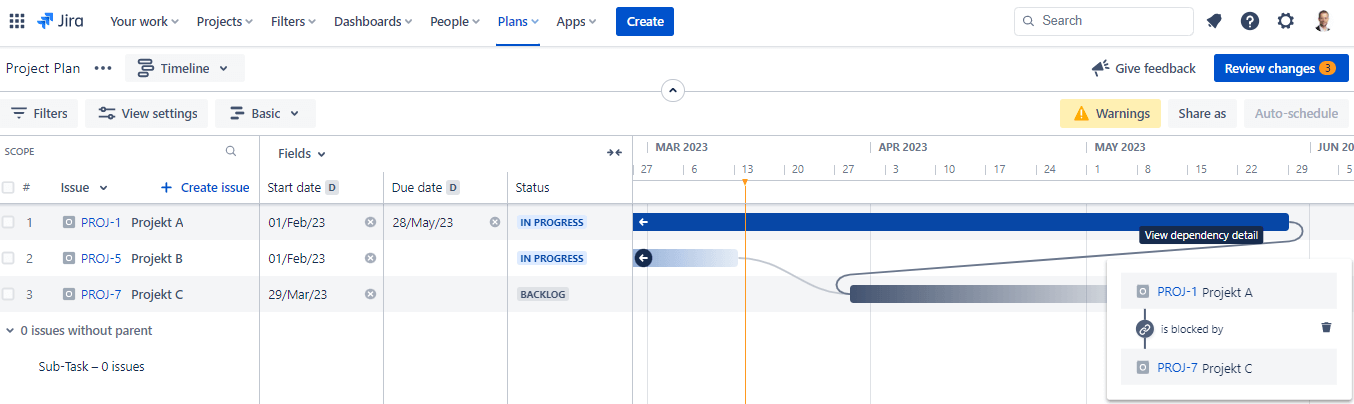
2. implementation of PPM under Jira Cloud Standard
Since the Advanced Roadmaps are not available under Jira Cloud Standard (unless you buy them separately), we recommend the following "workaround", how to implement PPM with "clever configuration" anyway:
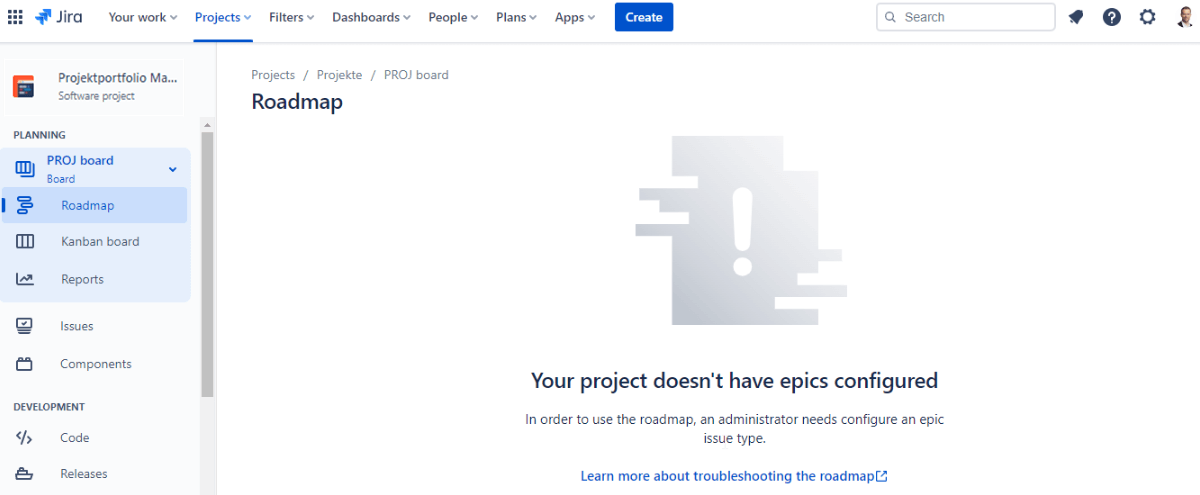
For this purpose, we use the roadmap as an overview of the projects in our project portfolio. In order for a roadmap to be displayed, a task type must be configured as an Epic task type in your project. If this task type is not present in your project, the roadmap will not be displayed. To add an Epic task type to your project, you must add the Epic task type to the task type schema associated with your project. (For detailed information on how to do this, click here:
https://support.atlassian.com/jira-software-cloud/docs/troubleshoot-the-roadmap/
https://support.atlassian.com/jira-cloud-administration/docs/associate-issue-types-with-projects/
The epics are somewhat "misused" in this configuration and are used as "projects" instead of normal epics.
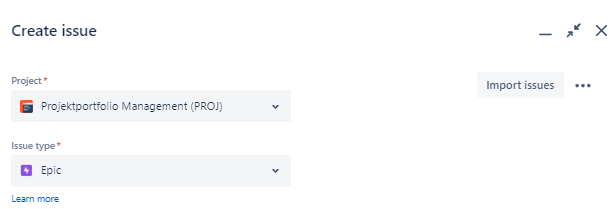
This means that you also adjust the screens and fields of the epics in this area to your project data, for example, create a tab with "Risk Management", a tab with "Finance" and your respective required fields, etc.
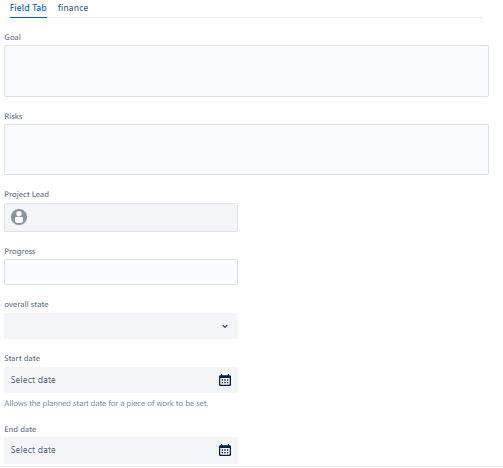
After you have entered your projects in Jira, you now have a similar overview of your projects under the roadmap as under the "Projects" tab in the Jira Cloud Premium version. You can also drag and drop dependencies between the individual epics or projects to manage your project portfolio.
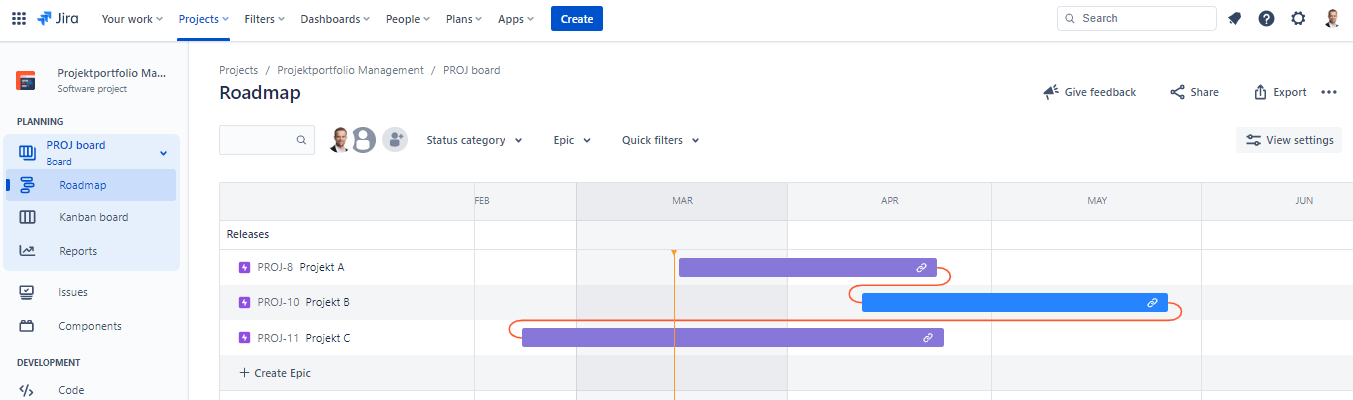
3. implementation of PPM under Jira Cloud Free
The implementation of PPM under Jira Cloud Free is equivalent to the implementation under Jira Cloud Standard, as there are no Advanced Roadmaps in the Free version either. If you are using Jira Cloud Free, please use our instructions for implementing PPM under point 2.
4. implementation of PPM under Jira Data Center
The implementation of PPM under Jira Data Center is similar to the implementation under Jira Cloud Premium but has a few extra features, such as different views:

or that a group of plans (program) can also be created:
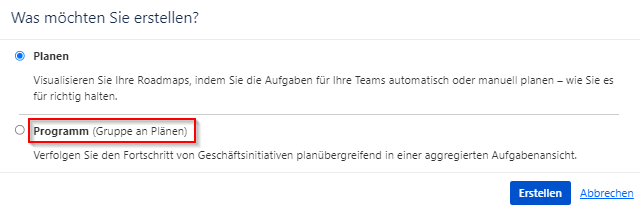
Otherwise, as already mentioned, the implementation runs equivalent to Jira Cloud Premium.
If you are still working with server licenses, the Advanced Roadmaps plugin should already be installed and licensed to implement PPM as suggested. Since Jira Server is only supported until February 2024, we recommend you to consider alternatives. Here you can find an overview page about the migration process to Jira Cloud, Data Center Licensing and alternative software products.
Perform PPM more efficiently: Automations in Jira
To help you manage your project portfolios even more efficiently, we wanted to give you a brief digression on the topic of automation. In Jira, automations can help you manage project portfolios more effectively and efficiently. With automations, recurring tasks can be done automatically, which saves time and minimizes human error. For example, rules could be created that automatically take care of updating different statuses or synchronize the so-called "parent" and "subtasks" with each other. In addition, automations can also help you keep track of multiple projects by automatically distributing tasks (such as creating status reports on a regular basis) to your project leaders or automatically creating tasks according to a certain rule. This can help speed up decision-making and improve overall project portfolio management.
Thanks for reading our blog post today on implementing PPM in the different Jira versions!


















.png)
