Implement project portfolio management (PPM) cost-effectively in Jira
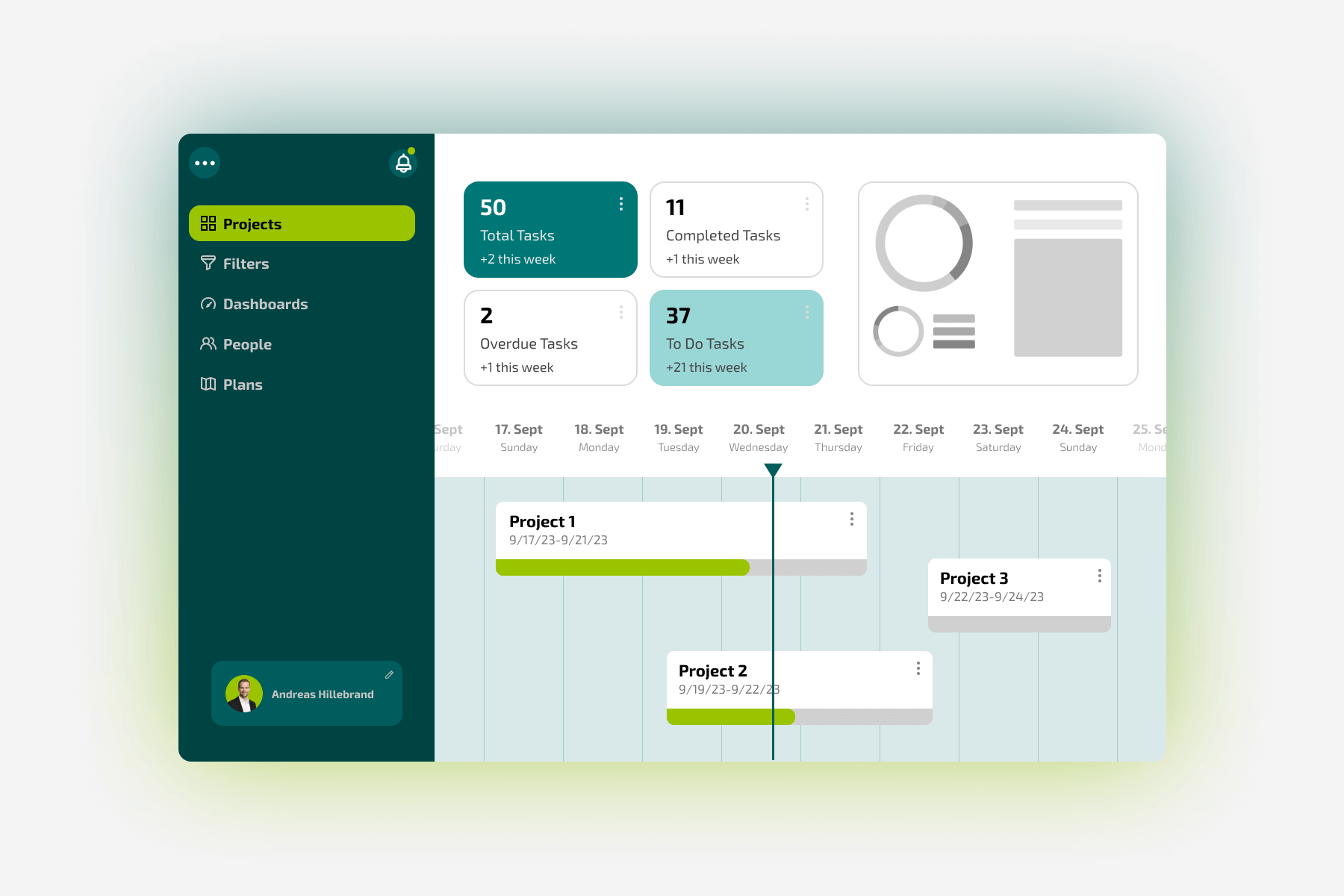
Project portfolio management (PPM) is a critical aspect of effectively managing multiple projects. It enables your organizations to align the project portfolio with your strategic goals, optimize resource utilization, and improve decision-making processes. Jira Software is a popular project management tool that can also be used to implement PPM.
In this blog post, we'll show you how you can use Jira Software for PPM without having to buy extra apps such as Jira Align. We will also show you what differences there are in the cloud version between the three payment options “Free”, “Standard” and “Premium” in terms of PPM, as well as how you can “get the most out of” your chosen payment model in terms of PPM.
Before you get started and if you're using Jira as a cloud version, it's important to know first whether you're using the “Free”, “Standard” or “Premium” version of Jira Cloud. You can check this at:
Administration -> Billing -> Billing Details
In the table below, you can see the most important differences for your Jira payment option in terms of PPM. We did not include Jira Enterprise, which is very similar to Premium in terms of functionality, for clarity. A complete overview of all functions and differences between the various Jira Cloud payment options can be found here.

*If you didn't buy the Advanced Roadmaps app for Jira Server before February 15, 2023, it is no longer possible to buy them due to the end of Atlassian support for server licenses. Sales of apps for servers ended on February 15, 2023 and on February 15, 2024, Atlassian and Marketplace Partners will generally no longer offer technical support, security updates, or bug fixes for critical vulnerabilities to Jira Server customers.
If you still use a Jira Server license, we have one for you Migration process overview page to Jira Cloud, as well as alternatives, such as data center licensing and alternative software products.
1. Implementing PPM on Jira Cloud Premium
The so-called “Plans” tab is available under Jira Cloud Premium:

Here you can create a new plan under “Create plan” and name it, for example: “Project Portfolio Management Plan.” However, before we create the plan and it clearly shows us all projects, we have to carry out a few configurations first, because these plans actually provide you with tasks from various projects, teams or boards, etc. However, we want Jira to show us the various projects so we can manage them. Unfortunately, this cannot be done “out of the box”, but in order to achieve this, we must first create a process type for our projects. We called this “Project.” We also recommend creating an extra project as a container for the projects in Jira in order to save all “Project” processes now under this project called “Project Portfolio Management” and so as not to lose track of the projects:

We then add all fields needed to track the field to the “Project” process type, here are a few example fields that we have implemented:

We also recommend that you categorize the fields using tabs, such as here by “Finance.” Other suitable tab categories include “Risk Management”, “Schedule”, etc.
Now that you've created your projects, you can now create the plan. To do this, simply select the “Project” process type as the source and then select the Jira project that you created as a vessel project:

You then have your finished project portfolio management plan in which all your projects are displayed. You can also create dependencies between the individual projects using drag & drop and thus manage your project portfolio.

2. Implementation of PPM under Jira Cloud Standard
Since the Advanced Roadmaps are not available to you under Jira Cloud Standard (unless you buy them separately), we recommend the following “alternative variant” of how you can still implement PPM with “clever configuration”:

For this purpose, we use the roadmap as an overview of the projects in our project portfolio. In order for a roadmap to be displayed, a task type must be configured as an Epic task type in your project. If this task type doesn't exist in your project, the roadmap won't be shown. To add an Epic task type to your project, you must add the “Epic” task type to the task type scheme associated with your project. (Detailed information about this can be found here:
https://support.atlassian.com/jira-software-cloud/docs/troubleshoot-the-roadmap/
https://support.atlassian.com/jira-cloud-administration/docs/associate-issue-types-with-projects/
In this configuration, the epics are somewhat “misused” and are used as “projects” instead of normal epics.

This means that you also adapt the screens and fields of the epics in this area to your project data, for example, create a tab with “Risk Management”, a tab with “Finance” and your required fields, etc.

After you've added your projects to Jira, you now have a similar overview of your projects under the roadmap as under the “Projects” tab in the Jira Cloud Premium version. Here you can also create dependencies between the individual epics or projects using drag & drop and thus manage your project portfolio.

3. Implementing PPM on Jira Cloud Free
The implementation of PPM under Jira Cloud Free is equivalent to the implementation under Jira Cloud Standard, as there are also no advanced roadmaps in the free version. If you are using Jira Cloud Free, please use our instructions for implementing PPM in point 2.
4. Implementing PPM on Jira Data Center
The implementation of PPM under Jira Data Center is similar to the implementation under Jira Cloud Premium but has a few extra features, such as different views:

or that a group of plans (program) can also be created:

Otherwise, as already mentioned, the implementation is equivalent to Jira Cloud Premium.
If you are still working with server licenses, the Advanced Roadmaps plugin must already be installed and licensed to implement PPM as suggested. Since Jira Server is only supported until February 2024, we recommend that you check out alternatives. Here You will find an overview page about the migration process to Jira Cloud, data center licensing and alternative software products.
Perform PPM more efficiently: automations in Jira
So that you can manage your project portfolios even more efficiently, we didn't want to withhold a brief digression on the subject of automation. In fact, they can help you manage project portfolios more effectively and efficiently in Jira. With automations, recurring tasks can be completed automatically, saving time and minimizing human errors. For example, rules could be created that automatically update various statuses or synchronize the so-called “parent” and “subtasks” with each other. In addition, automations can also help you keep track of multiple projects by automatically distributing tasks (such as regularly creating status reports) to your project managers or automatically having processes created according to a specific rule. This can help make decisions more quickly and improve the overall management of the project portfolio.
Thank you for reading today's blog post about the implementation of PPM in the various Jira versions!


















.png)
